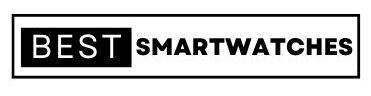How to connect Smart TV with Mobile Data Phone, Hotspot, Wifi
How to connect Smart TV with Mobile Data Phone, Hotspot, Wifi – Your WiFi connection might, however, occasionally be unreliable owing to a problem or planned maintenance. When this occurs, you can still utilize your smart TV’s limited functionality. However, there is an even better choice: using a mobile hotspot.
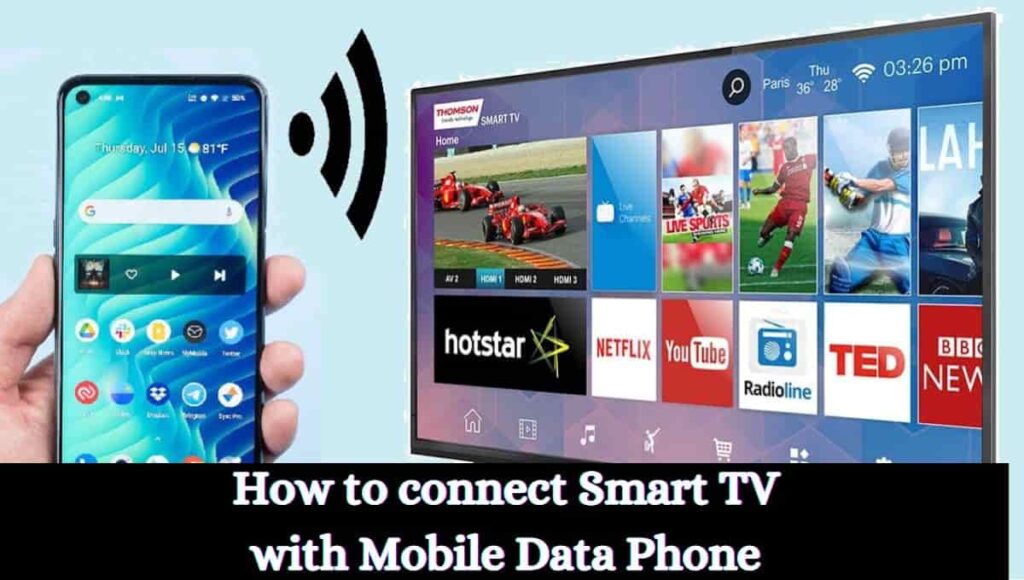
How to set up a mobile hotspot connection on your Android?
- Go to Mobile Hotspot and Tethering under Settings.
- Next, select WiFi Hotspot. You can find the default WiFi name and password on this page. By clicking them and inputting the new name and password, you may quickly modify boh details.
- Next, select Mobile Data under Connections and switch it to on.
How to set up a mobile hotspot connection to iPhone?
On an iPhone, take the following actions to enable a mobile hotspot connection:
- Select Personal Hotspot under Settings.
- After selecting Allow others to join, record the password.
- Next, switch the Cellular Data option to On by going to Settings>Cellular.
How to connect Smart TV with Mobile Data Phone?
You can now use your smart TV with the mobile hotspot if it is already set up. The procedure is straightforward; however, accessing the mobile hotspot settings may differ depending on the model of your smart TV.
For Regular Smart TVs
- Activate the smart TV.
- Go to your smart TV’s main menu.
- Go to connection Settings under Settings.
- Locate and select the Wireless Settings option.
- You may look up the name of your mobile hotspot here.
- When you do, click it and type the password.
- You should now be able to connect your mobile hotspot to your smart TV.
For Samsung Smart TVs
- Activate your Samsung Smart TV by turning it on and selecting TV from the remote.
- Go to Network on the menu.
- Select Wireless under Network Settings.
- Choose the name of your mobile hotspot from the list.
- Enter the password for your mobile hotspot.
- Next, select Next. Your mobile hotspot will now try to connect to your smart TV.
- Click Enter to confirm when you’ve succeeded.
For VIZIO Smart TVs
- Activate your VIZIO Smart TV, then use the remote to press the Menu button.
- Select Network from the menu. Your mobile hotspot is included in the list of WiFi networks you may access from this location. Go to More Access Points and look for it there if you can’t see it.
- Enter the password for your mobile hotspot after choosing it.
- On the remote, select Connect, and then push OK.
- You should now be able to connect your mobile hotspot to your VIZIO smart TV.
For LG Smart TVs
- Press Menu on the TV remote after turning on your LG Smart TV.
- Go to Connection Settings under Setup.
- Pick Wireless, then from the list of wireless connections, select the name of your mobile hotspot.
- Enter the password after that, then press Enter to confirm.
- You should now be able to connect your LG Smart TV to your mobile hotspot.
Also, Read
- boat Stone 200 Pro Review, Price, Specification
- Noise VS104 Max Review, Launch Date, Price
- Boult Ammo Earbuds Review, Case Cover, Release Date